Next: Numerical Method Up: Installation Previous: Known issues Contents
Running a first example
In this section the general usage of the software package NaSt3DGP is shown, involving all the steps from generating an input file until visualising the final output. For detailed information on the usage of navsetup and navcalc/navcalcmpi please refer to the corresponding chapters of this manual. Both programs show a basic help message when called with the option -h.
First, choose a directory where you want to store and and work with
the generated data, e.g. /home/my_home/Nast-Examples. Change
to this directory and copy the file cavity.nav from PREFIX/share/licenses/nast3dgp/examples/Cavity2D into this directory. The
format and all parameters of this file are described in detail in
section ![]() . Now execute navsetup in the following
way:
. Now execute navsetup in the following
way:
navsetup -s cavity.nav -b cavity.bin
Remark: Depending on the installation PREFIX you choose, you may have to call navsetup with the complete path, i.e. PREFIX/bin/navsetup or else include the directory PREFIX/bin into your PATH environment variable. This holds for all subsequent calls to binaries of the NaSt3DGP package.
The setup program navsetup reads the configuration file cavity.nav which contains all necessary parameters for the description of the
'Driven Cavity'-testcase and generates a binary data file cavity.bin.
This binary file contains all the data required for the subsequent
computation with navcalc, i.e. the computational grid, initial
values for ![]() and
and ![]() and other necessary parameters. The generated
binary file can be used for both serial and parallel computations.
and other necessary parameters. The generated
binary file can be used for both serial and parallel computations.
To start the actual simulation, use the command
navcalc -b cavity.bin -p3
for the serial version and the following one for running a parallel calculation on 2 processors:
mpirun -np 2 navcalcmpi -b cavity.bin -p3
Remark: the actual command for running a parallel calculation may differ from the one above, depending on your installation of MPI.
The first calculation runs only for ten timesteps in order to get results quickly.
At the beginning, navcalc prints some information on the calculation
it is about to perform, you can use this output to check if the most
important parameters in the scene description file are set correctly.
When running in parallel mode, additional output about the
distribution on different processors/machines is displayed. Sample
output looks similar to the one shown in tables ![]() and
and ![]() .
.
During the calculation navcalc prints some
information on the screen(table ![]() ), e.g. the actual time, the size of the
timestep, the divergence of the velocity field and information about
the residuals of the pressure poisson equation.
), e.g. the actual time, the size of the
timestep, the divergence of the velocity field and information about
the residuals of the pressure poisson equation.
When the final time is reached, the data file cavity.bin is
overwritten with the calculated data from the final time. The
command
navsetup -TC cavity.bin -o results
generates a file named results.dat which is suitable for
processing with Tecplot. The NaSt3DGP package supports several
different output formats, e.g. for Matlab or VTK2.1. For details about different data
conversion possibilities of navsetup, refer to
chapter ![]() .
.
The results for the first, very short simulation are shown in figures ![]() and
and ![]() .
.
Now edit the scene description file cavity.nav and increase the simulation time by
setting a value of 250 for Tfin. Rerun this example by following the
steps above for the new cavity.nav file2.2. Now the flof pattern does look like what you would expect
for the 'Driven Cavity'-problem, since the solution has reached
the steady state (see [1] or [4]). Visualizations of the result done with Tecplot are
shown in figures ![]() and
and ![]() .
.
More examples are presented in chapter ![]() . See
section
. See
section ![]() for details on
the format of the scene description file to design your own problem descrption files.
for details on
the format of the scene description file to design your own problem descrption files.
Next: Numerical Method Up: Installation Previous: Known issues Contents Martin Engel 2004-03-15
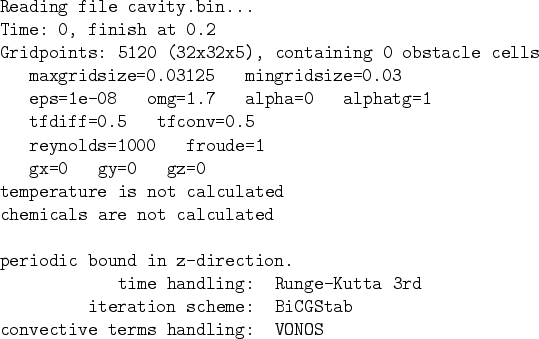
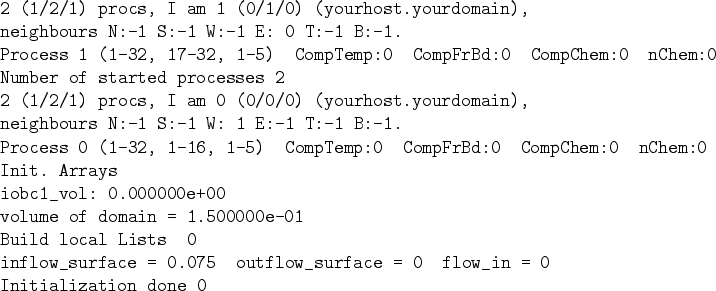
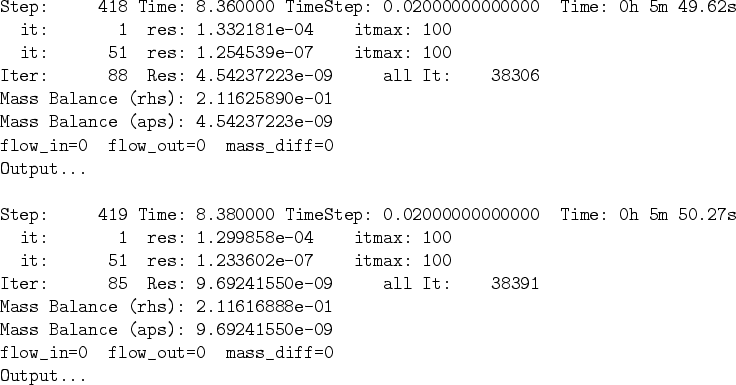
![\includegraphics[width=5cm]{ucontour1.eps}](img11.png)
![\includegraphics[width=5cm]{vcontour1.eps}](img12.png)
![\includegraphics[width=5cm]{pcontour1.eps}](img13.png)
![\includegraphics[width=5cm]{stream1.eps}](img14.png)
![\includegraphics[width=5cm]{velvec1.eps}](img15.png)
![\includegraphics[width=5cm]{ucontour2.eps}](img17.png)
![\includegraphics[width=5cm]{vcontour2.eps}](img18.png)
![\includegraphics[width=5cm]{pcontour2.eps}](img19.png)
![\includegraphics[width=5cm]{stream2.eps}](img20.png)
![\includegraphics[width=5cm]{velvec2.eps}](img21.png)